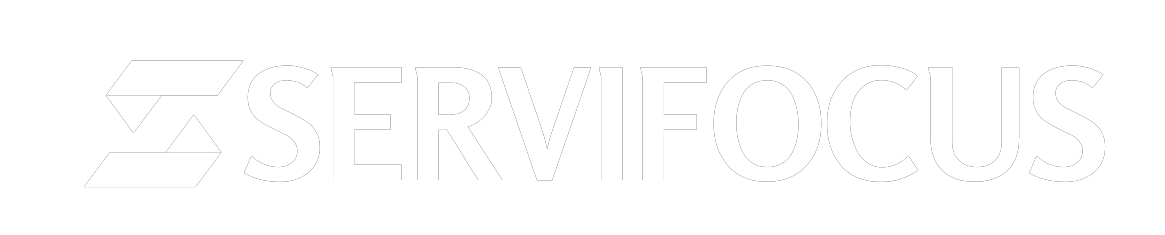- From the main menu, navigate to Sales -> Proposals, and on the top left side, click the ‘Create Proposal’ button.
- You can create a proposal for a lead or a customer. Choose ‘Related to Lead’ or ‘Customer.
- Choose which lead/customer is related. On the right side, the found information will be auto filled, and you can adjust it according to your needs.
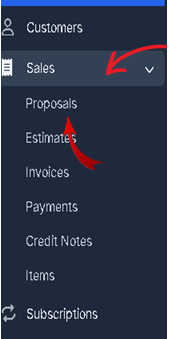
Select “+New Proposal”
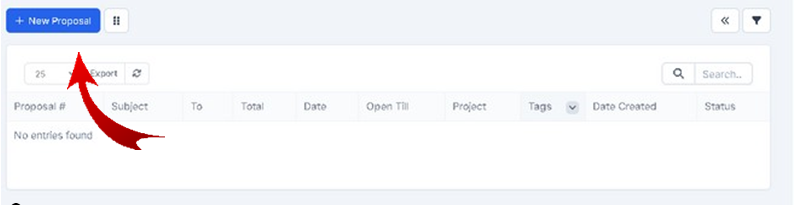
In the proposal section, you can input the following details: subject, related date, opening until, currency, discount type, tags, assigned to, address, email, phone number. Once filled, you can choose to “Save” and “Send”.
Status :
- By default, the draft status will be auto- selected. Note that proposals with a draft status are not visible to customers.
- Additionally, the proposal status ‘Open’ indicates that it is open for the customer to take actions, such as accepting or declining the proposal.
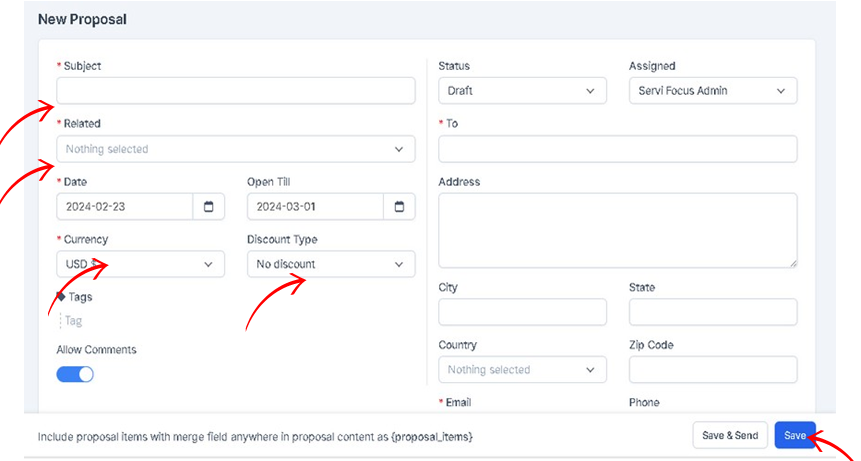
Open Till: #
- Set the date when the proposal will stay open, and the user can take action (Accept/Decline). You can go to Setup->Settings->Finance->Proposal to set ‘Proposal due after’ to auto-populate this field.
Currency: #
- When creating a proposal for a lead, you can add any currency you need. Otherwise, if you are creating a proposal for a customer, the system-based currency will be used or the customer’s currency.
Allow Comments: #
- If this field is unchecked, the user won’t be able to comment on the proposal.
- Save the proposal to add proposal content.
Sending proposal to customer or lead: #
- To streamline your experience with our proposal, simply click on the email icon provided. A preview of the email will appear, complete with a link to the proposal. This ensures that customers and leads can easily view the proposal without the need to log in.
- Once the proposal is sent, recipients can conveniently open, accept, decline, or provide comments directly through the link. Both you and your sales agent will receive timely notifications via email and our Servifocus CRM system, keeping you.
- informed whenever customers take action.
- You can now review the proposal content, make edits if necessary, or send it directly to the assigned customer for review.
- Should you have any questions or need further assistance, feel free to reach out. We appreciate your time and look forward to a successful collaboration.
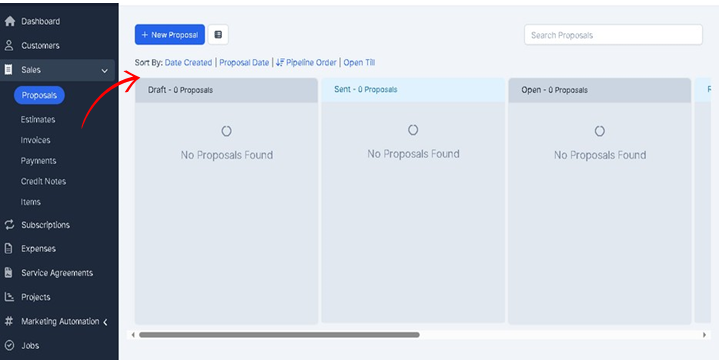
You can Sort By: Date Created | Proposal Date | Pipeline Order | Open Till