Table of Contents
Navigate to leads view, follow these steps:
- From the main menu on the left side, click on the button “Lead”’ and select “+ New Lead”.
- Invite your customers to join your company’s Servifocus account to stay updated on their work in the field.
- If you mark the lead as public, it will be visible to all staff members; otherwise, it will be visible only to the assigned member, creator, and administrators. Additionally, if you want a specific staff member to see all the leads, you can add permissions.
- Input Lead Information:
Enter Name, Address, Position, City, Email Address, state and required things then click”Save”.
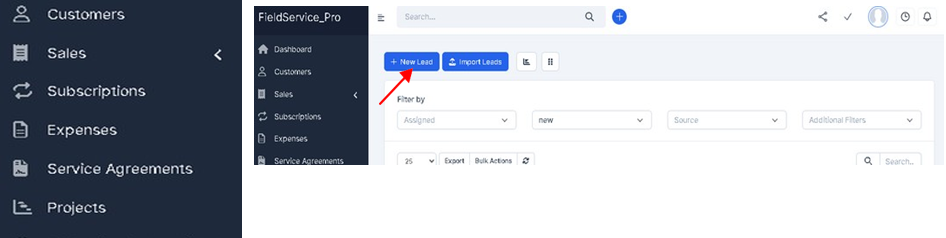
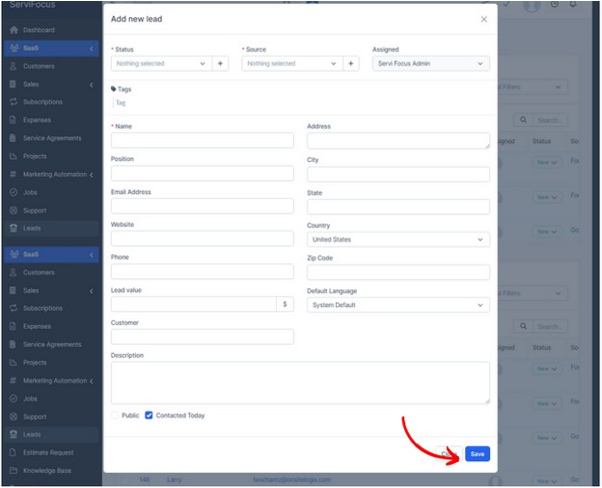
- After adding numerous leads, the contacts are displayed similarly to the image below, as depicted.
- We can also track whether the lead is in an active or inactive status.
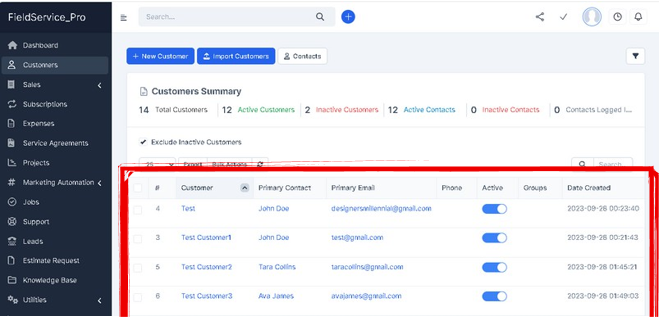
While adding the new lead we can choose the “Status” and ”Source”
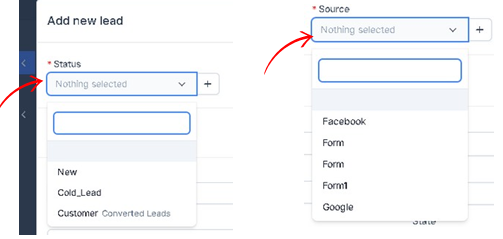
View, Edit and Deleting Leads: #
- Adding or removing Leads seamlessly through our intuitive interface.
- Locate the name of the lead you wish to remove or edit from the system.
- In that below View, Edit, and Delete options will be displayed. This is typically represented by a button “View, Edit and Delete.” Upon selecting the deletion option, you may be asked to confirm your decision. Confirm the deletion to proceed with removing the employee.
- To modify lead information, simply opt for the “Edit” function
- located adjacent to the lead’s name. Conversely, to review lead particulars, select the “View” option within the corresponding section. This approach allows for seamless management and access to lead data, ensuring a professional and efficient workflow.




