Table of Contents
- Once you’ve completed the proposal process, navigate to the “Jobs” tab in the main menu.
- Click on the “+New Job” option to schedule a new job.
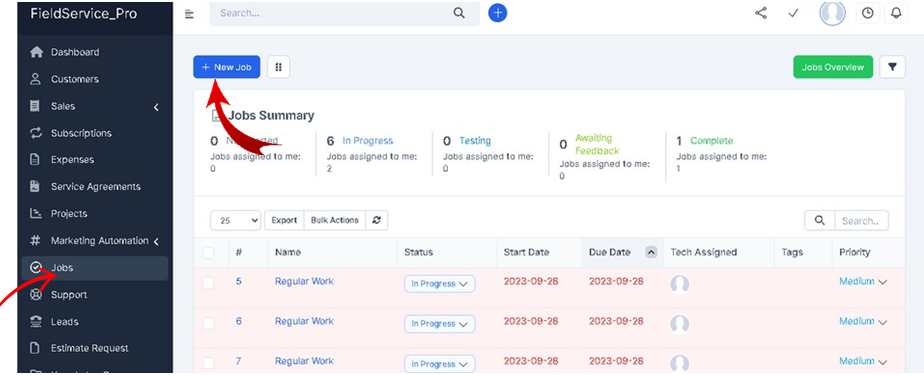
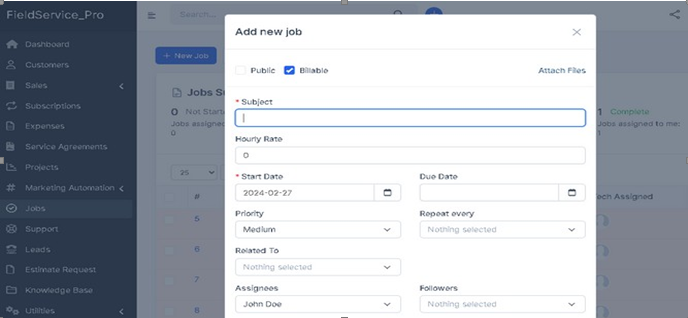
- Once a job is added, it will be scheduled in the calendar according to your requirements.
- In ServiFocus software, tags are like sticky notes or labels that.
- you attach to different pieces of information. These tags help you categorize and organize your data so you can find it quickly and understand it better.
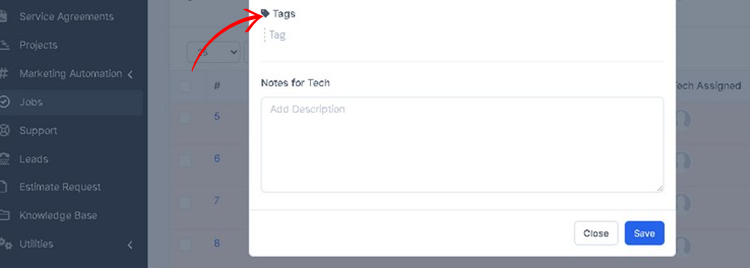
- After creating a job title, when your employee clicks on it, a window will appear. Within this window, you can initiate a timer to track working hours. Additionally, comments can be utilized for documenting work progress. Upon completion of the task, staff members can use the “tick” option to automatically mark the job as completed.
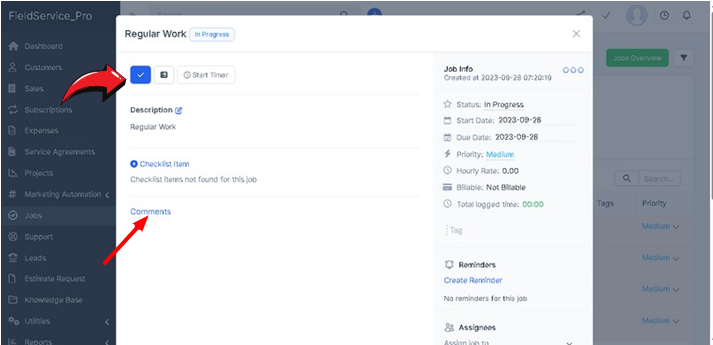
Calendar: #
- The calendar provides a centralized view of scheduled activities for individuals or teams. This visibility facilitates coordination among team members and ensures everyone is aware of upcoming commitments and activities.
- The data recorded in the calendar can be used for analysis and reporting purposes. It provides insights into activity trends, resource allocation, and productivity, enabling informed decision making.
- Customize your calendar to match your workflow ensuring flexibility and ease in your scheduling process.




