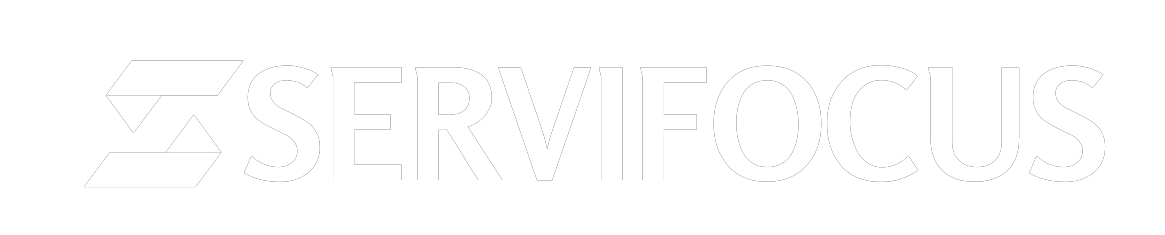In the dashboard menu, click setup -> staff to proceed.
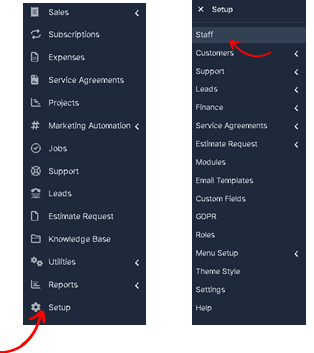

- Then select “+New Staff Member” button on the staff management page.
- Click on the button to initiate the process of adding a “New staff member”.
- You’ll be presented with a form to fill in the details of the new staff member.
- Uploading a picture of your employee
- Enter the staff member’s first & last name in the designated field.
- Provide their email address and contact number.
- Assign a unique username and password for the staff member to log in.
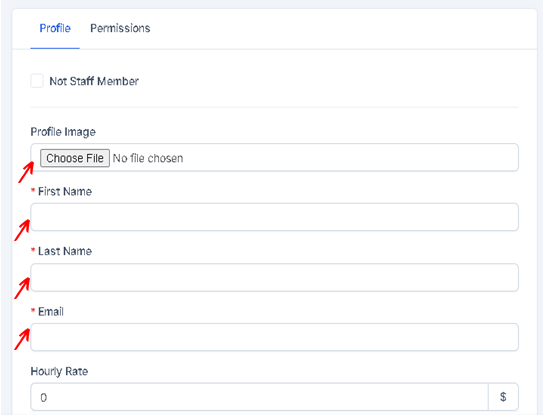
Fill the below details also like Facebook, Email signature and select “Save”
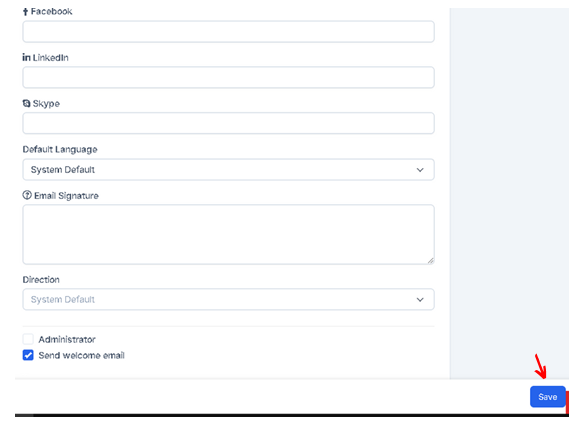
Setting Permissions: #
- Depending on our servifocus configuration, you might have options to set permissions for the staff member.
- Specify their access levels, permissions, or roles within the servi focus system.
- Ensure that you grant appropriate access rights based on their responsibilities.
- Optionally, you may include additional information such as their role or department.